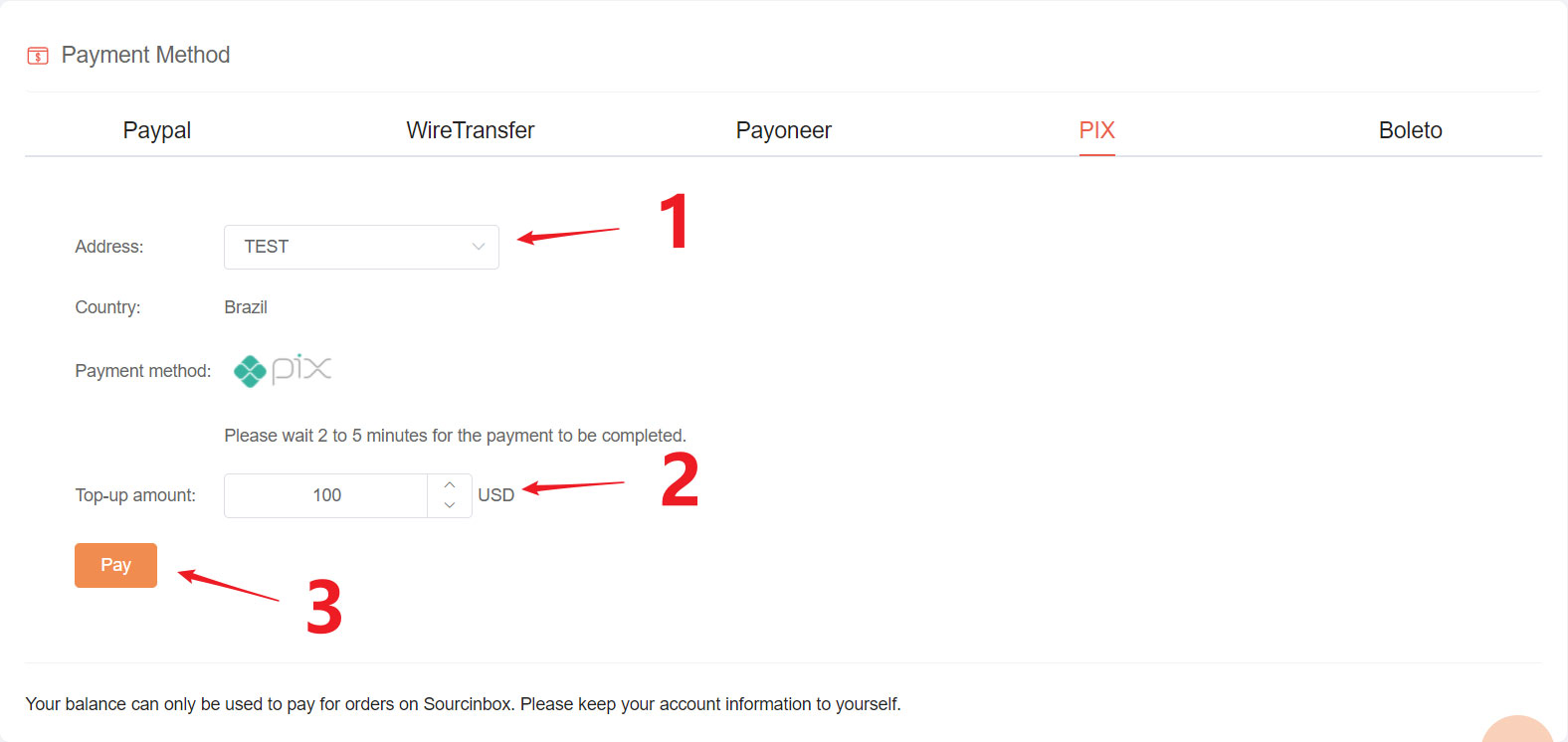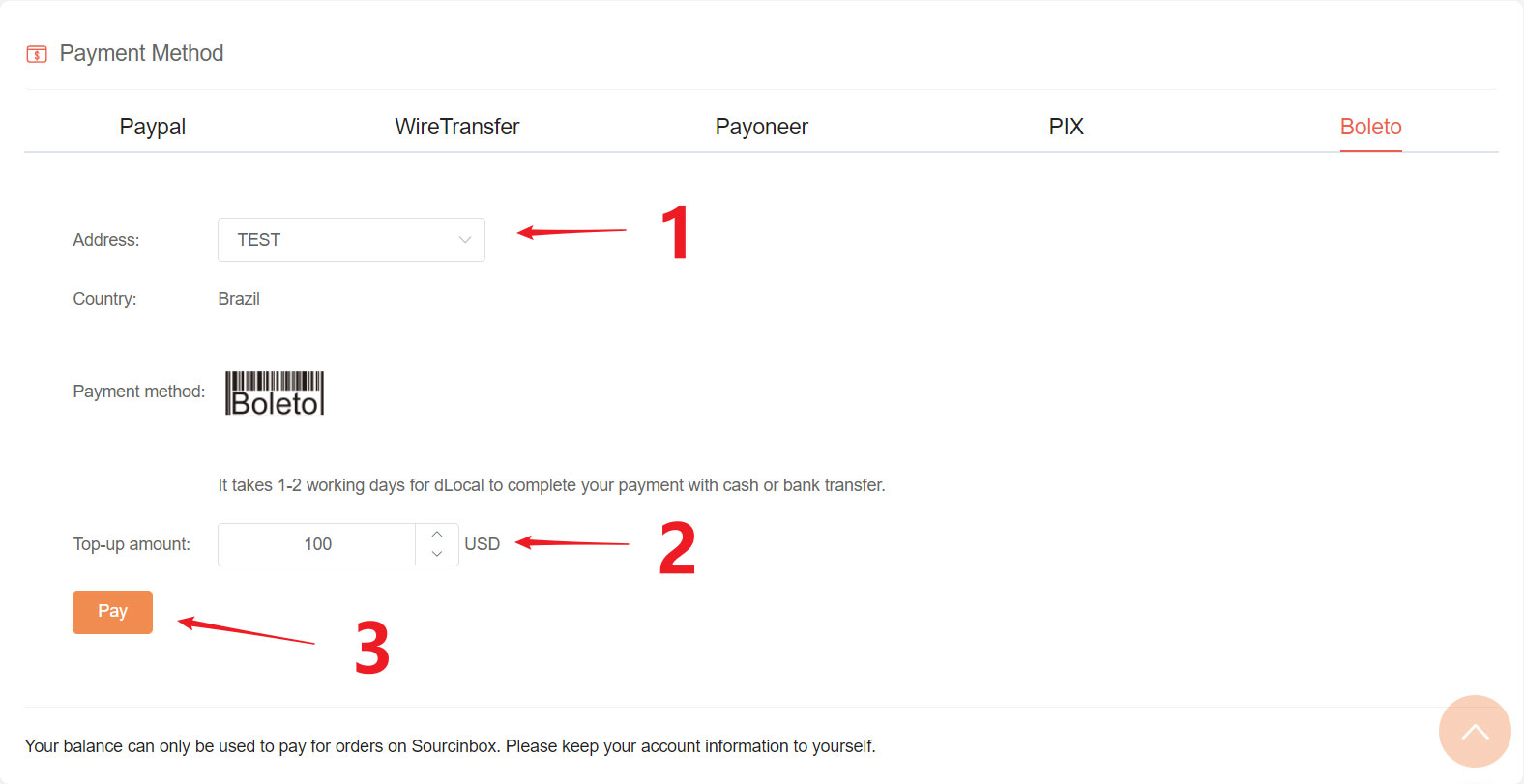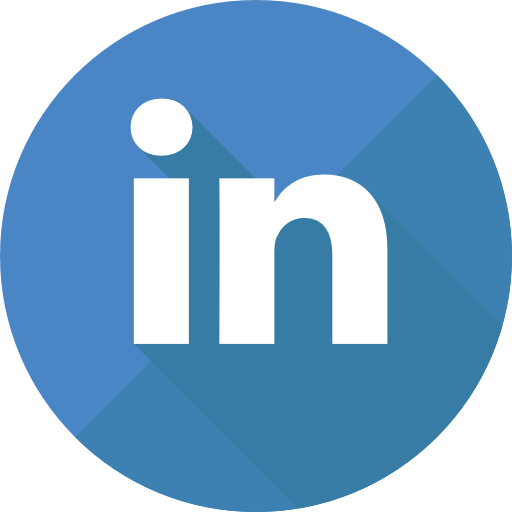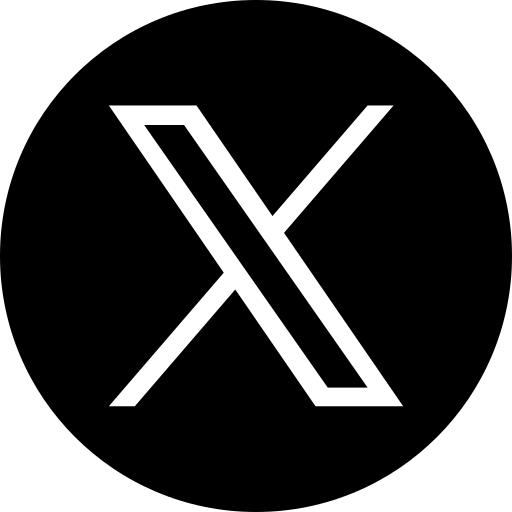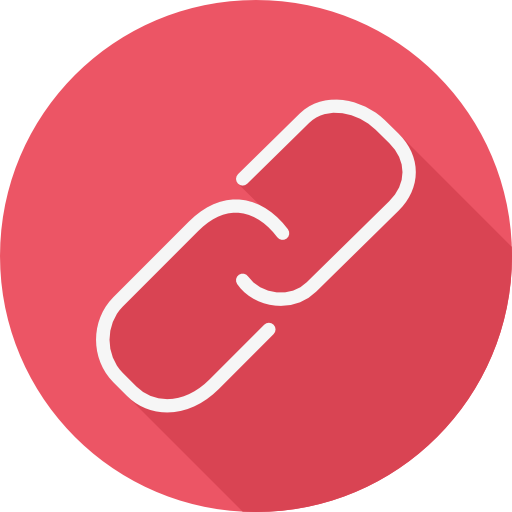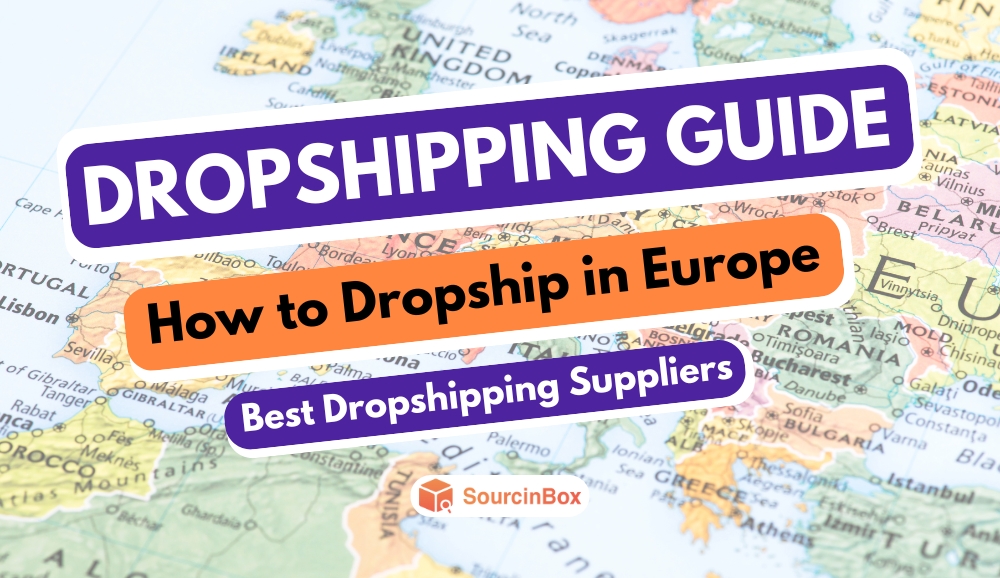Payment to SourcinBox
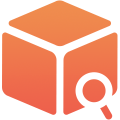
SIB Content Team
1. Options to pay for your orders:
When you place orders to us, we accept the following options for instant payment: PayPal, PIX, SourcinBox Balance, and SourcinBox Credit.
2. Options to recharge (top-up) your SourcinBox balance:
Compared with using PayPal directly, paying with SourcinBox balance saves you much transfer cost. For each transaction with PayPal, PayPal takes around $0.31 [=0.3/(1-2.9%)]. For example, when you need to pay $1000 to us in total 50 different times ($20 each time), the total transfer fee for 50 payments is $45.31. But if you recharge the $1000 in one time, the transfer fee is $30.18 which is less. Then you can use the SourcinBox balance to pay for your orders without any additional transfer fee for each payment.
To recharge your SourcinBox balance, we accept PayPal, Payoneer, Wire Transfer, PIX, Boleto. Please see the details below.
|
Payment Option |
Our Account |
Transfer Fee |
Processing Time |
Remark |
|
|
PayPal |
PayPal Balance |
PayPal |
PayPal Handling Fee (between your account and ours) = (Total Recharge Amount + 0.3) / (1 - 2.9%) - Total Recharge Amount * PayPal takes the handling fee from the transactions |
Received instantly |
Recommended |
|
PayPal Mass Pay |
PayPal |
Mass Payment handling fees vary by sending country, are calculated as a percentage of each transaction, and are capped. Typically, the variable component is 2% and the domestic payments cap differs from the international payments cap. |
Received instantly |
Recommended |
|
|
Credit/ Debit card via PayPal |
PayPal |
1. Handling fee between PayPal and your bank; 2. Handling Fee between your PayPal account and ours; Please consult your PayPal account manager for details. |
1 working day |
Not Recommended |
|
|
Checking account via PayPal |
PayPal |
1. Handling fee between PayPal and your bank; 2. Handling Fee between your PayPal account and ours; Please consult your PayPal account manager for details. |
3-5 working days |
Not Recommended |
|
|
Payoneer |
Payoneer Balance |
Payoneer |
0$ |
Received instantly |
Recommended |
|
Payoneer Balance |
Bank Account |
Normally 2% When you transfer $1000 out from your Payoneer funds to our bank, $20 will be charged by Payoneer as a transfer fee. Our bank actually only receives $980. In some cases, there are additional transfer fees charged by Payoneer's partnering banks or processors who make the transfer through to our bank. Please consult your Payoneer account manager for details. |
1 working day |
Not Recommended |
|
|
Credit/ Debit card via Payoneer |
Payoneer |
Please consult your Payoneer account manager for details. |
2-3 working days |
Not Recommended |
|
|
Wire Transfer |
Wire Transfer directly |
Bank Account |
Transfer fee is charged by your bank and the intermediary bank. Our bank doesn't charge any fees. Please consult your bank for details. |
1 working day* |
Recommended |
|
Wire Transfer via Transferwise |
Bank Account |
Transfer fee is charged by Transferwise. Our bank doesn't charge any fees. Please consult Transferwise for details. |
1 working day |
Recommended |
|
|
PIX |
PIX Balance |
PIX |
*The transaction fee is only 0.38% of the total payment. For example, if you pay us $100, a total of $100.38 will be debited from your account. *No import tax when the total amount of an order is less than $50. |
Received instantly |
Recommended |
|
Boleto |
Boleto Balance |
Boleto |
*The transaction fee is only 0.38% of the total payment. For example, if you pay us $100, a total of $100.38 will be debited from your account. *No import tax when the total amount of an order is less than $50. |
1-2 working days |
Recommended |
*The reviews on the transfer by your bank or the intermediary bank may delay the transfer process, and the payment may fail and even be returned to your bank before the money gets into our bank if the information you submitted to your bank is wrong. We are not able to control the review or process of the transfer. Please always check with your bank for the whereabouts or status of your transfer.
3. How to recharge your SourcinBox balance?
3.1 SourcinBox app --> My Wallet --> Recharge
There's cashback rewarded when the recharge amount we receive every single time is over $2000.
Please note the amount our accounts actually receive will be the amount added to your SourcinBox balance.
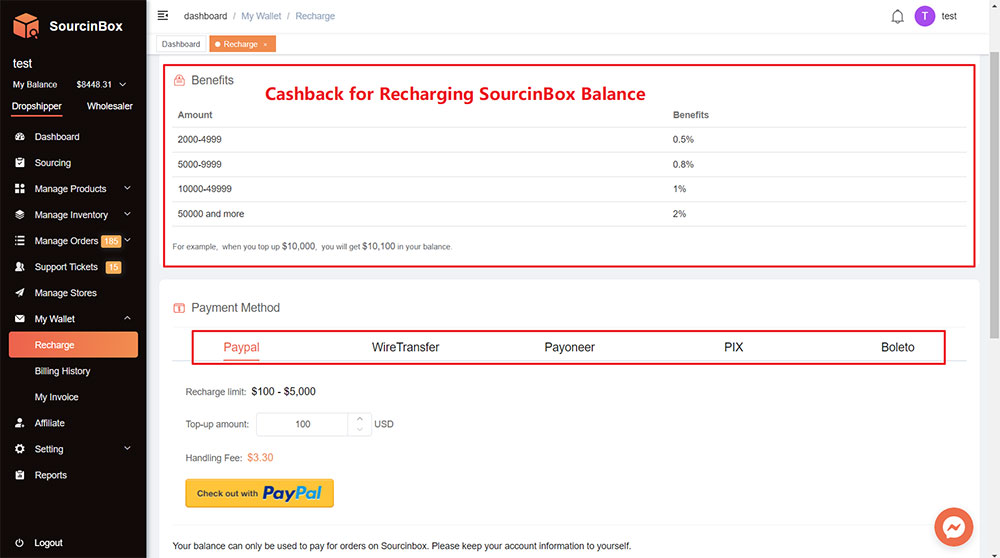
Please also note that when you have transferred money to us with one of the following options, you'll have to submit a recharge application. We'll remind you of this matter again in the rest part of this blog.
1) PayPal Mass Pay
2) Wire Transfer
3.2 Recharge with PayPal
1) Recharge with PayPal Balance
A. Enter the amount you want to recharge;
B. Click the button "Check out with PayPal".
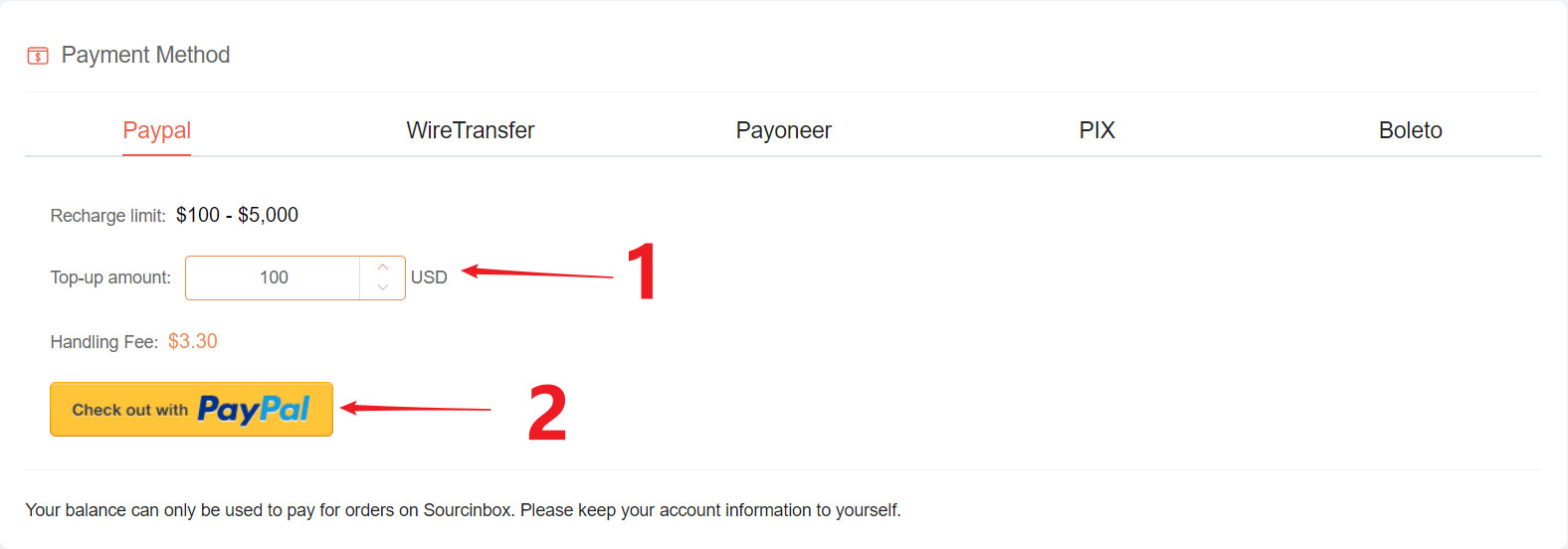
2) Recharge with PayPal Mass Pay
If you have PayPal Mass Pay, please go to your PayPal account and transfer the money to our PayPal account directly by PayPal Mass Pay.
*In this case, when the payment is done, you'll have to submit a recharge application according to the steps stated in the following parts from "3.4.1)" to "3.4.2)".
You can transfer the money to our Payoneer account directly via SourcinBox app. Please see the steps below.
1) Enter the amount you want to recharge;
2) Click "Check out with Payoneer" and follow the instructions on Payoneer.
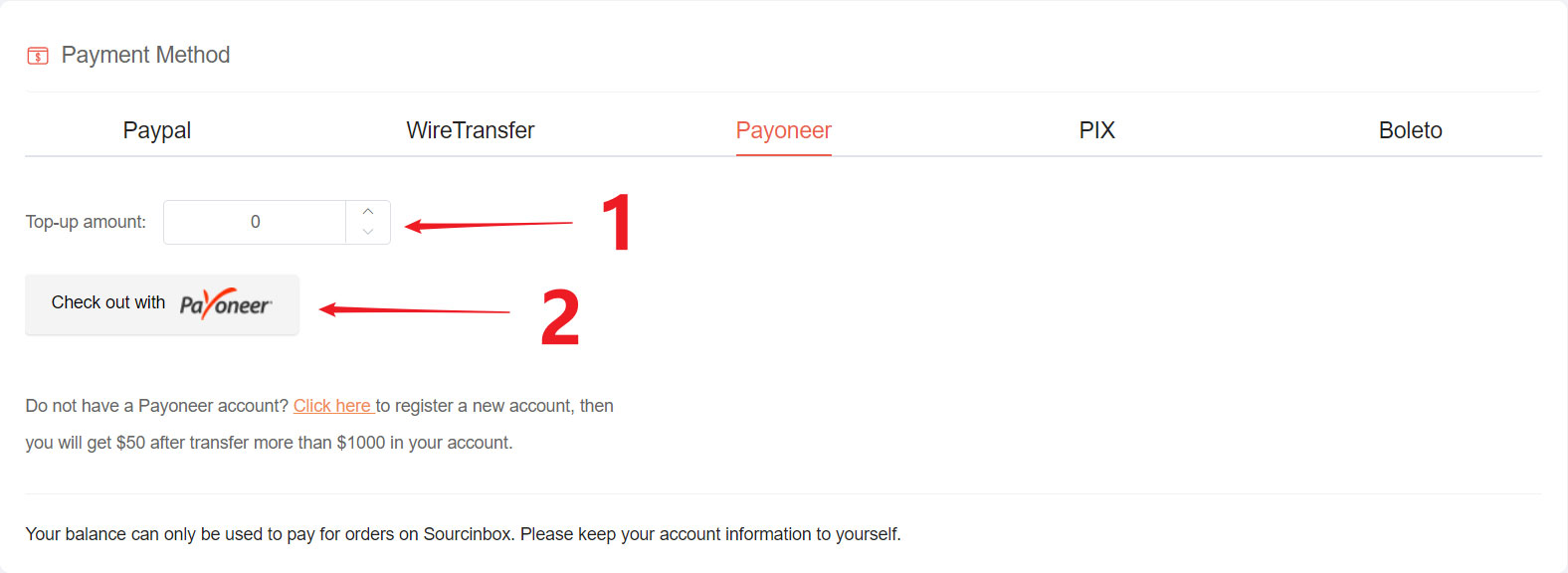
3.4 Recharge with Wire Transfer
When you have successfully transferred the money to our bank account via banks directly or Transferwise, please save the screenshot/ image of the payment voucher to your computer and submit a recharge application on SourcinBox app.
1) Enter the amount that our bank will receive;
2) Upload the payment voucher;
3) Leave whatever message about this recharge to us.
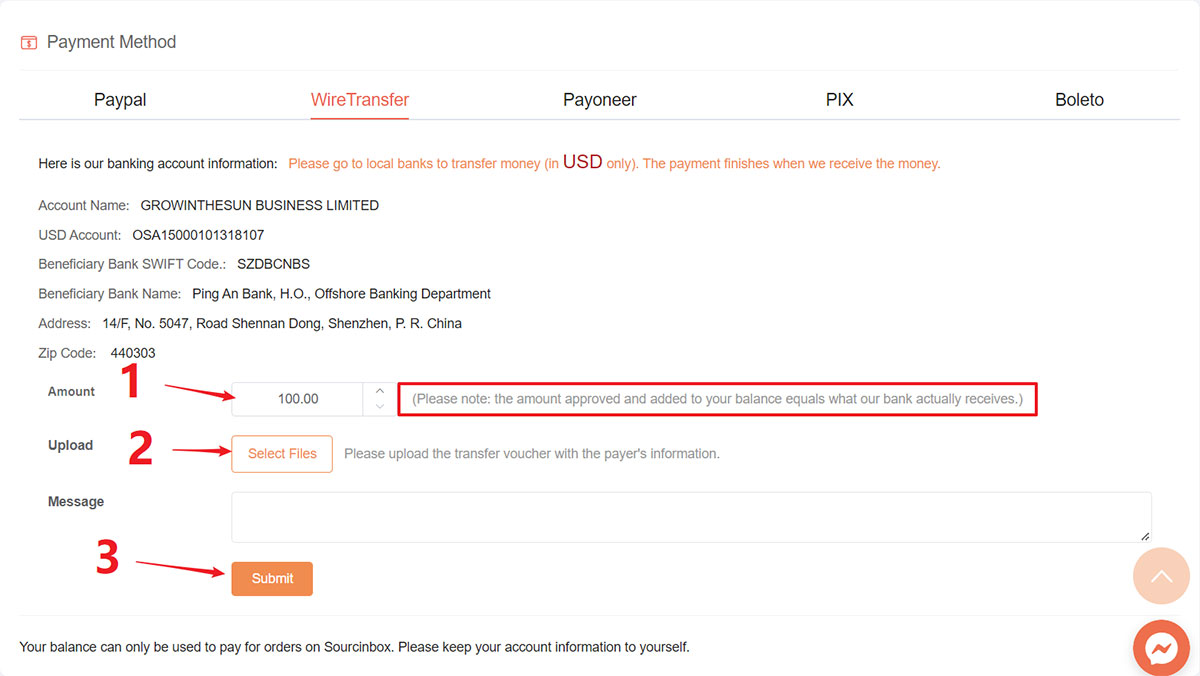
3.5 Recharge with PIX and Boleto
1) Add a CPF & Address in "Setting - CPF & Address" section;
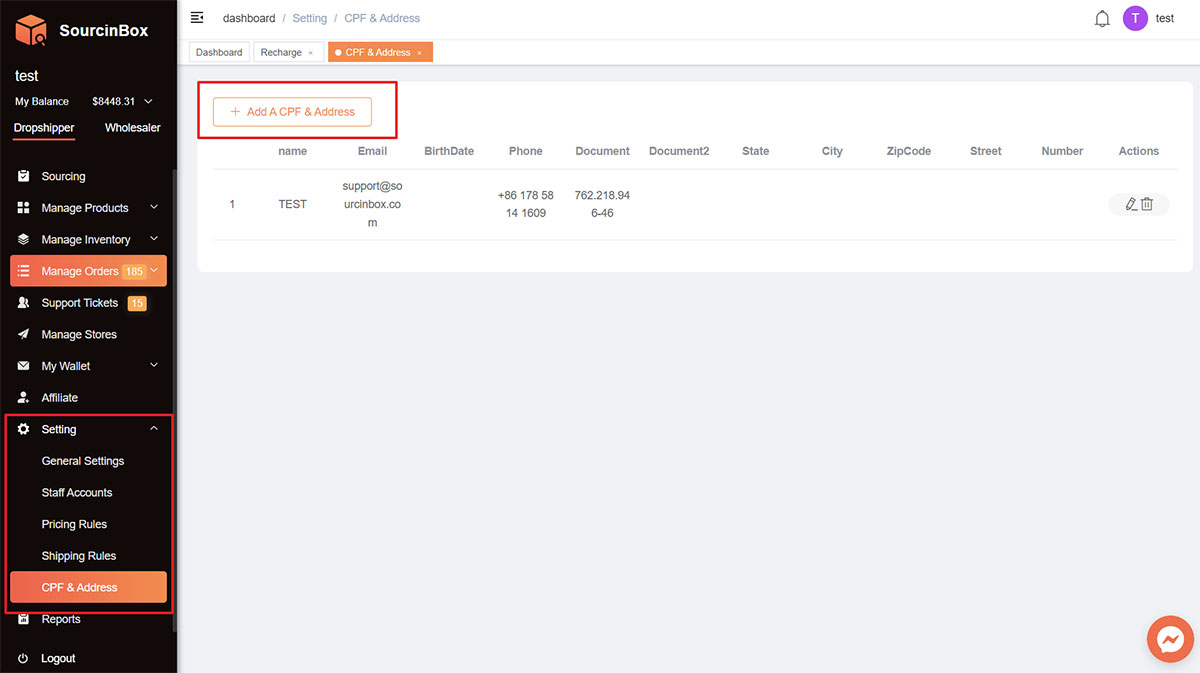
2) Select the Address you have set;
3) Enter the amount you want to recharge;
4) Click "Pay" to complete payment.