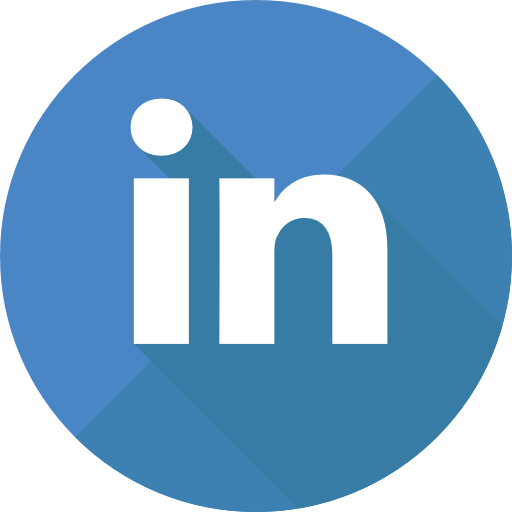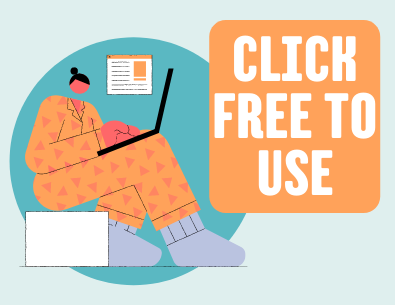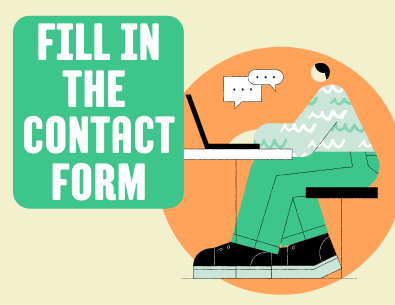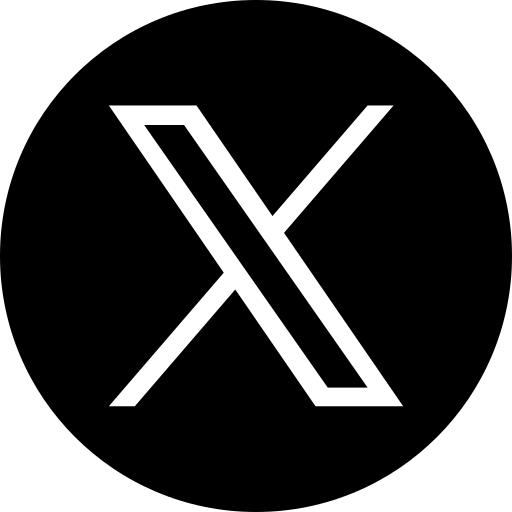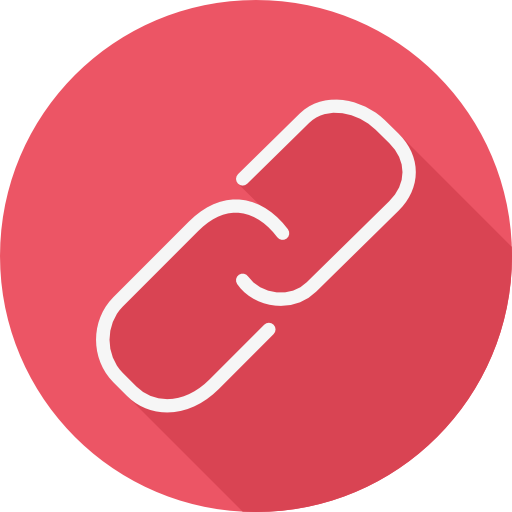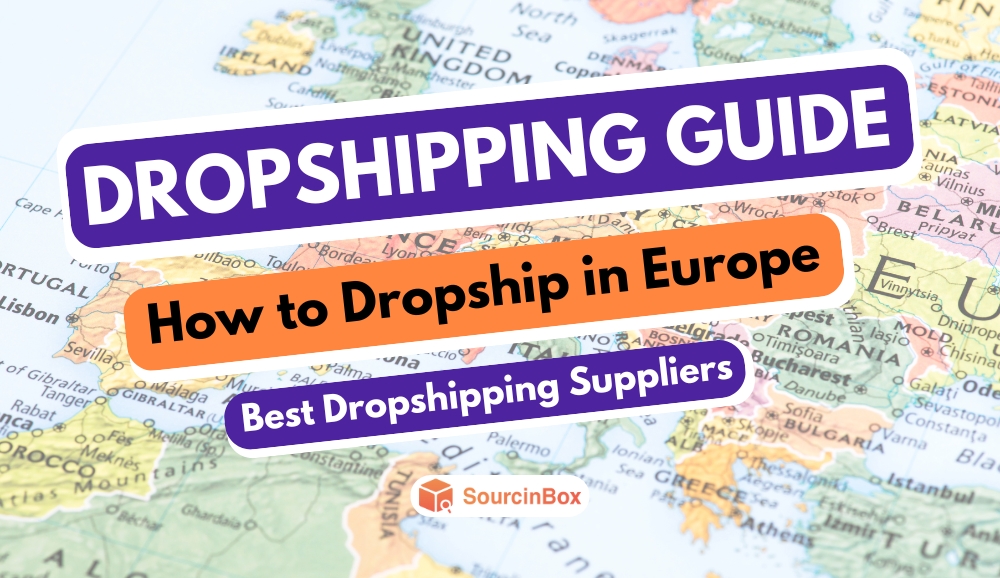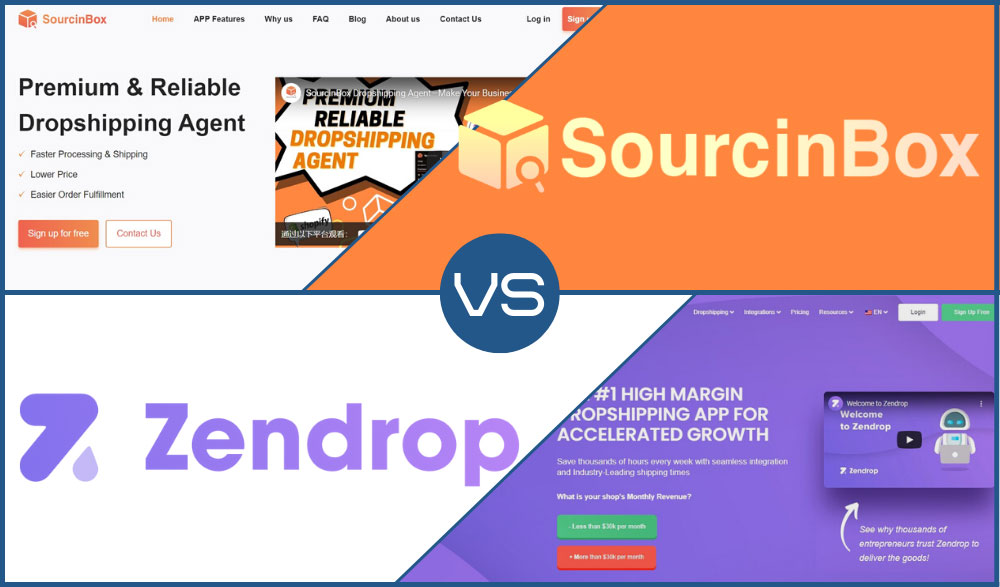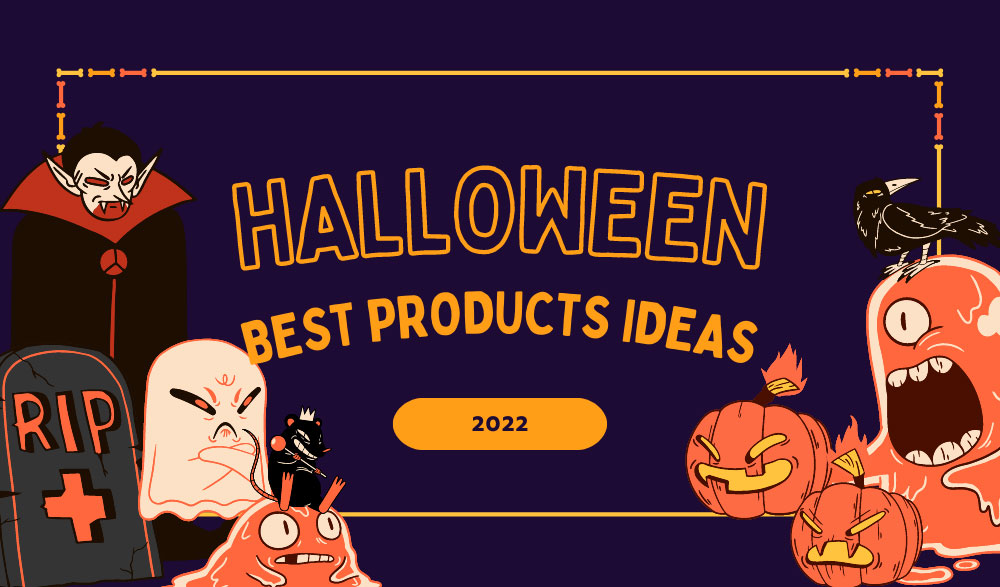How to Connect CartPanda Store with SourcinBox?
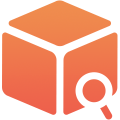
SIB Content Team
Dear Brazilian Customers, good news again!
In addition to Shopify, Yampi, and Nuvemshop, we have also integrated SourcinBox with CartPanda, an e-commerce platform in Brazil, to meet the needs of more Brazilian dropshipping merchants.
Just follow the steps below to connect your CartPanda store with SourcinBox easily and enjoy our dropshipping fulfillment services!
Step 1: Create your SourcinBox account and log in.
Please sign up with your valid email.
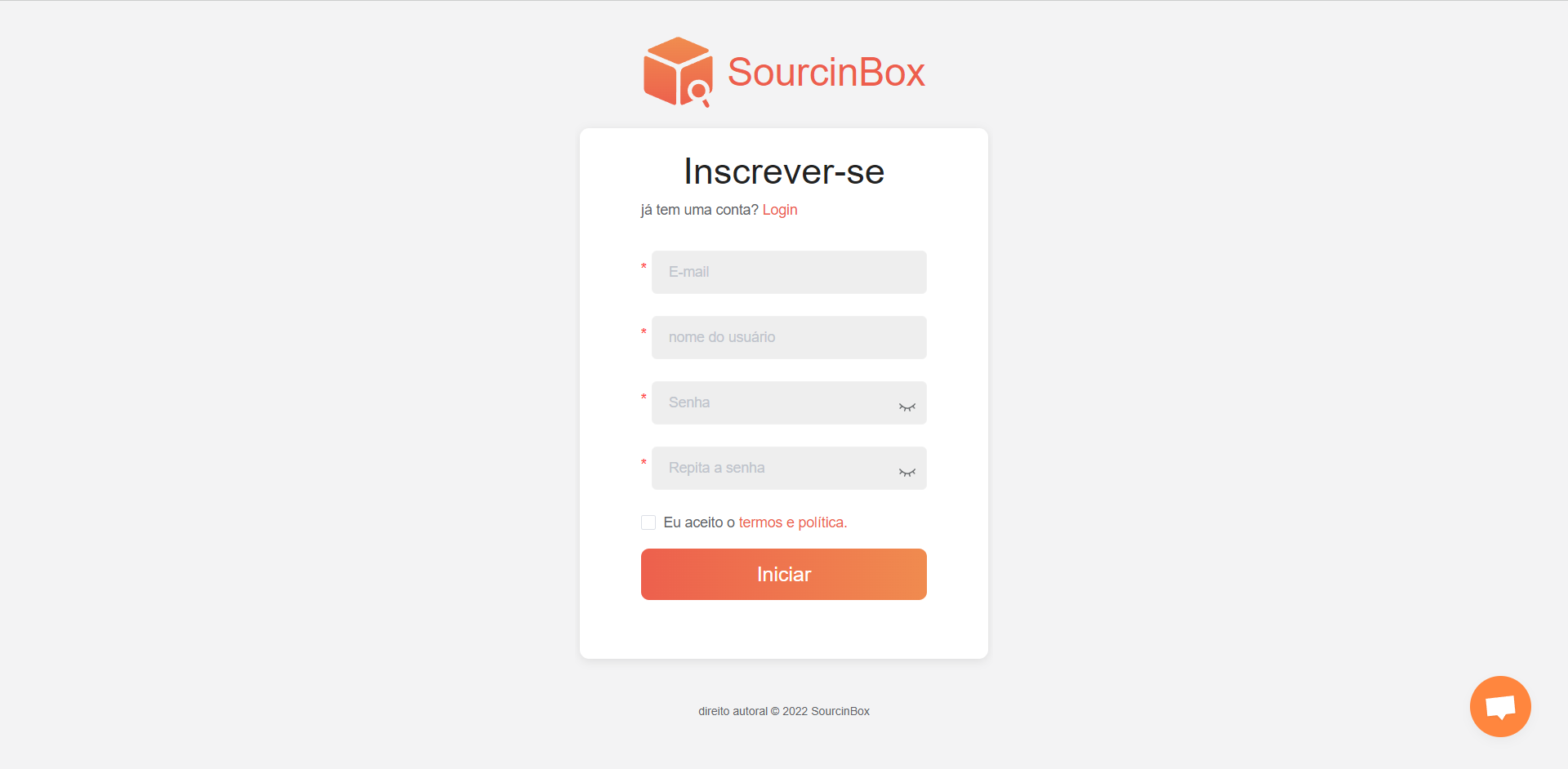
After logging in, you can switch the language in the upper right corner.

Step 2: Connect your CartPanda Store with SourcinBox.
Go to the Manage Stores section for CartPanda and click Add your store now!
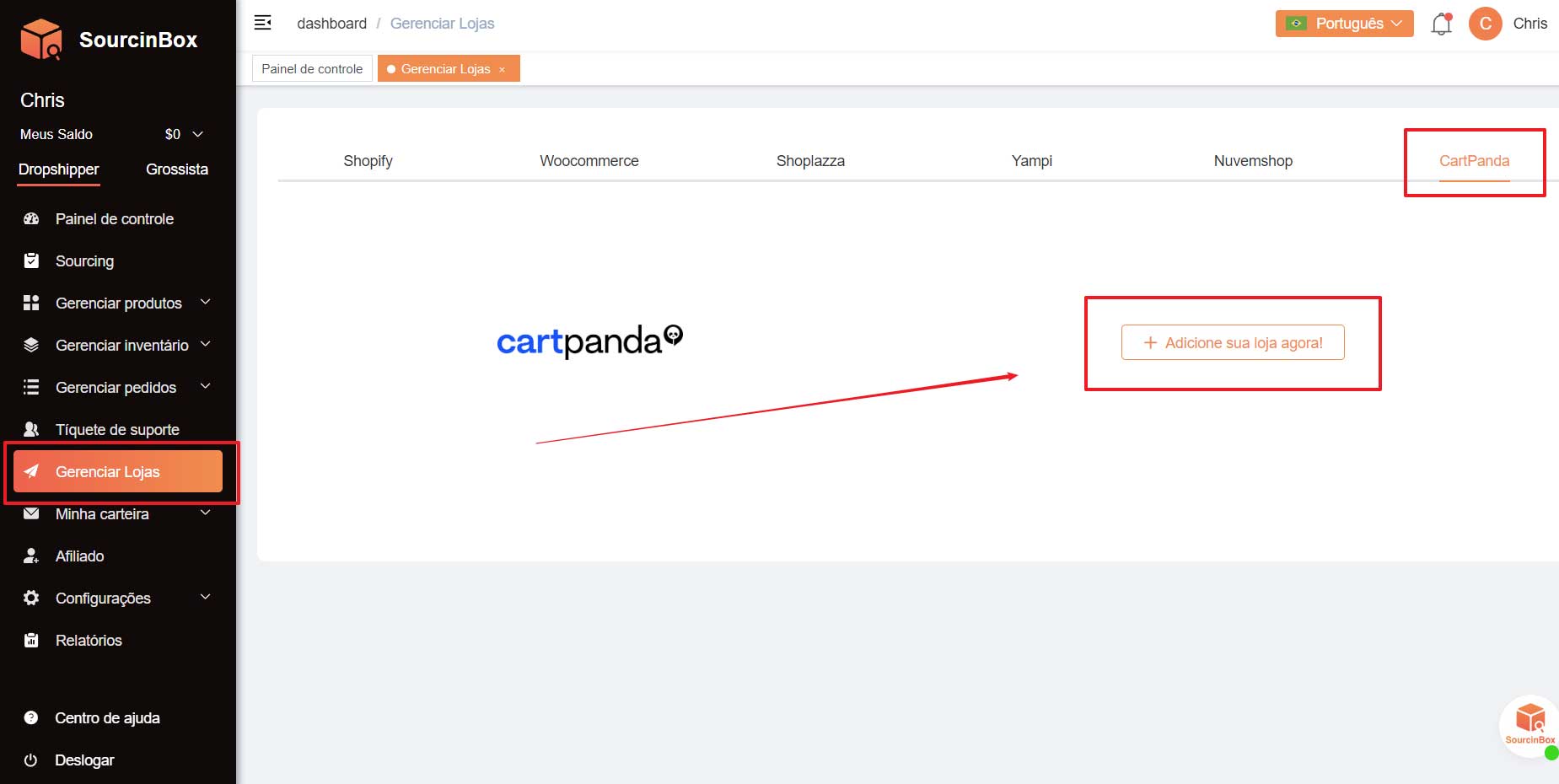
You’ll need to fill in your Store slug, URL, and Token for connecting.
Note: Store slug is an unique name of your store provided by CartPanda. For e.g. Your store domain is example-test.mycartpanda.com, then the subdomain example-test is your unique store slug.
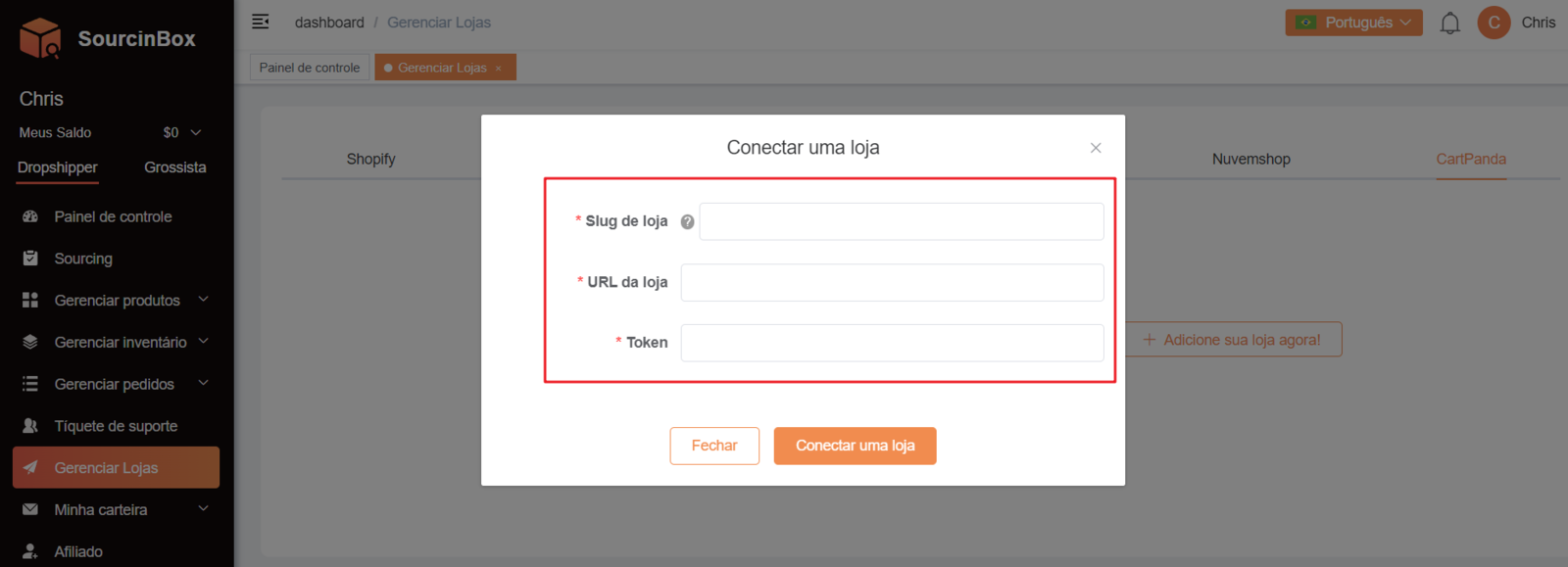
Go to your CartPanda Dashboard and click on the avatar in the upper right corner. Then copy your Store slug, Store URL, and Token to SourcinBox.
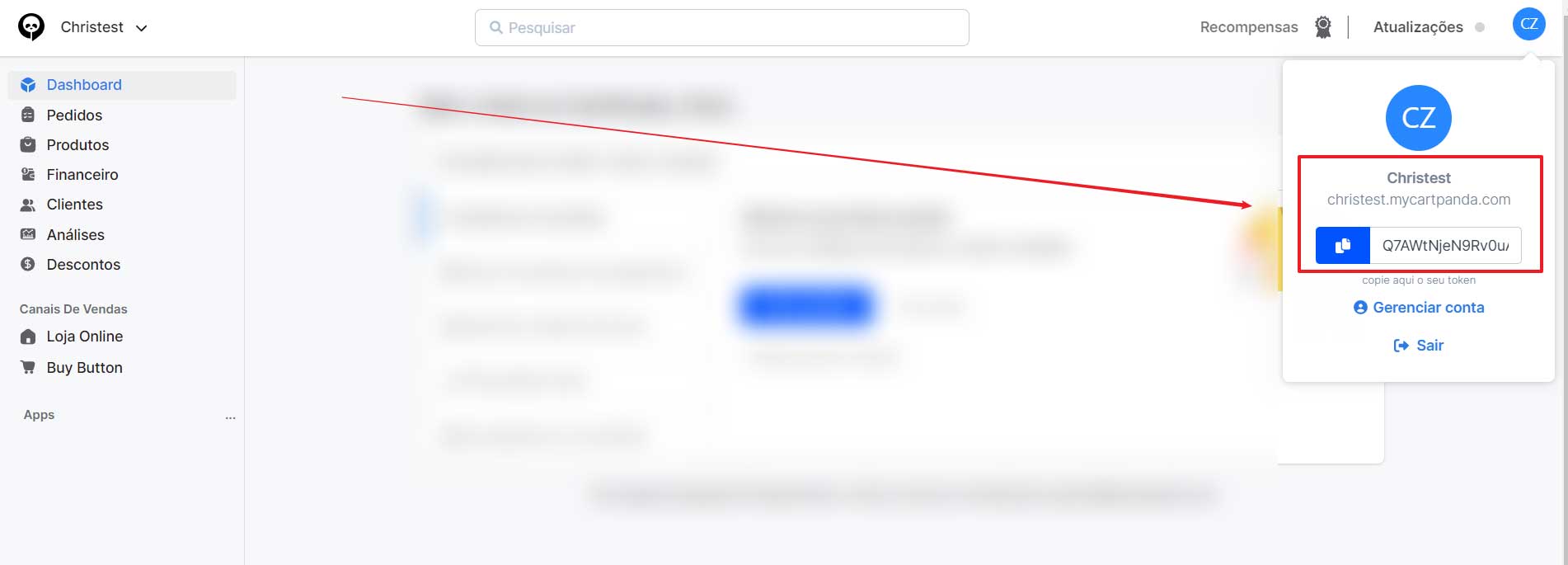
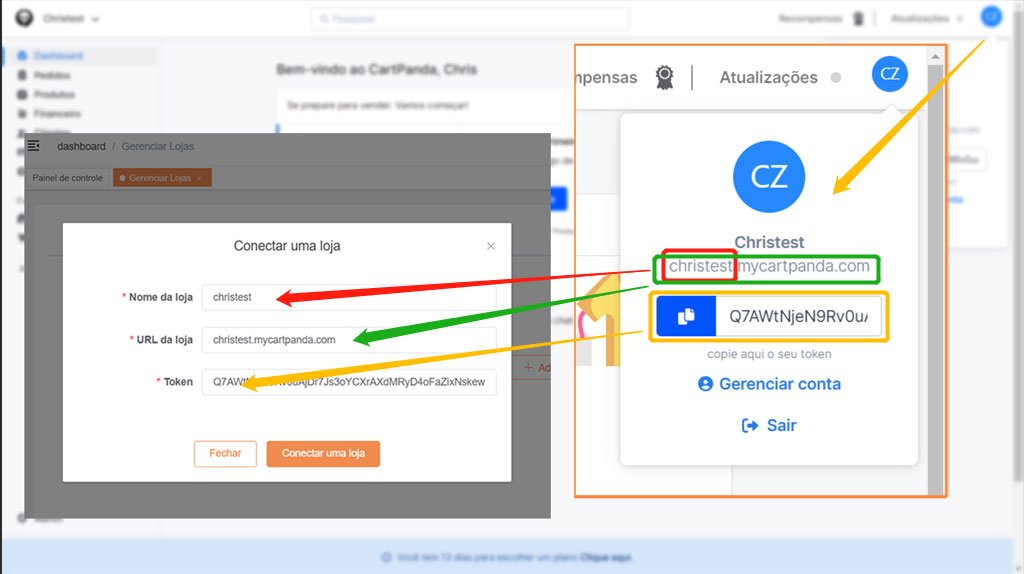
Click Connect a store to connect successfully. Your store will show in the Manage Stores section.
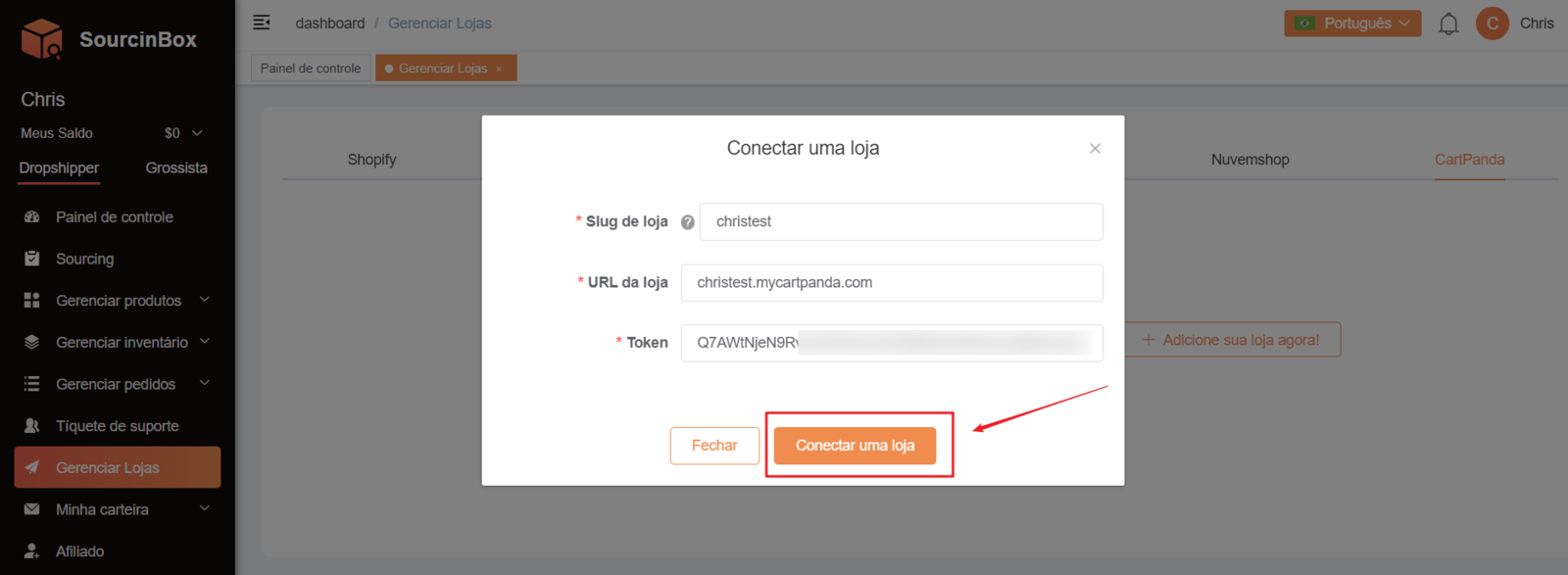
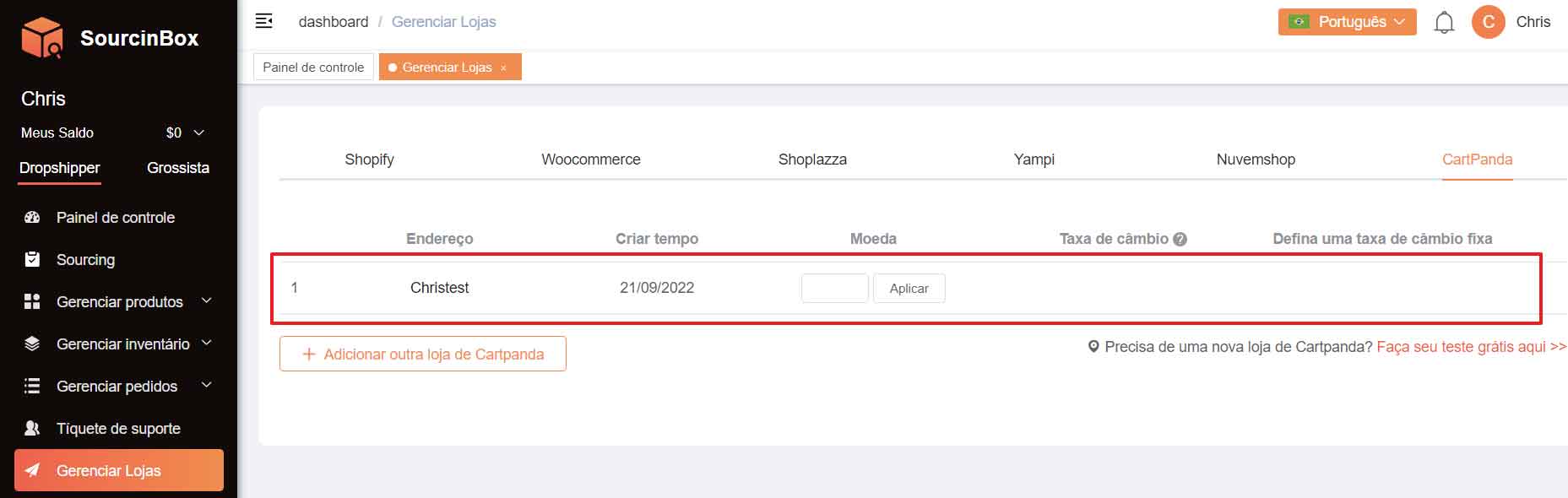
Step 3: Import products from SourcinBox to your CartPanda store.
Go to Marketplace under the Manage Products section, then you can search the product you want by categories or by keywords.
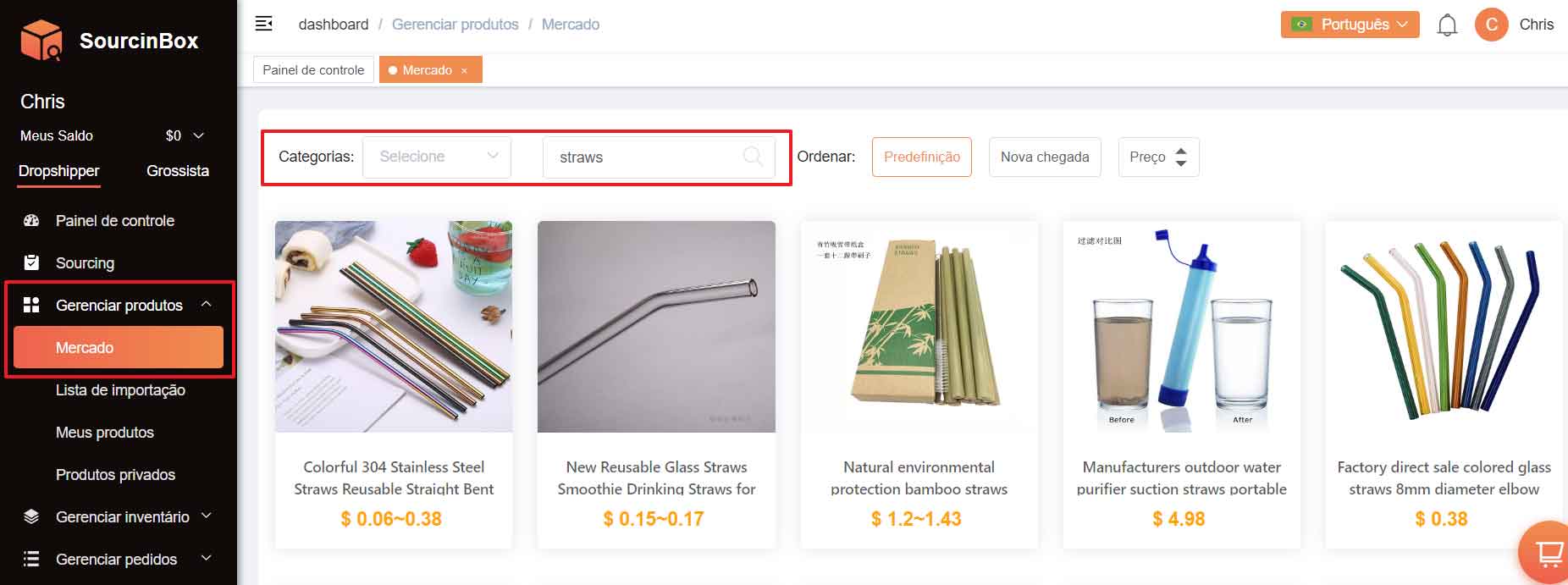
You can view the product details including the product price, variants, shipping cost, estimated delivery time, etc. If you want to dropship the product, just click Add to Import List.
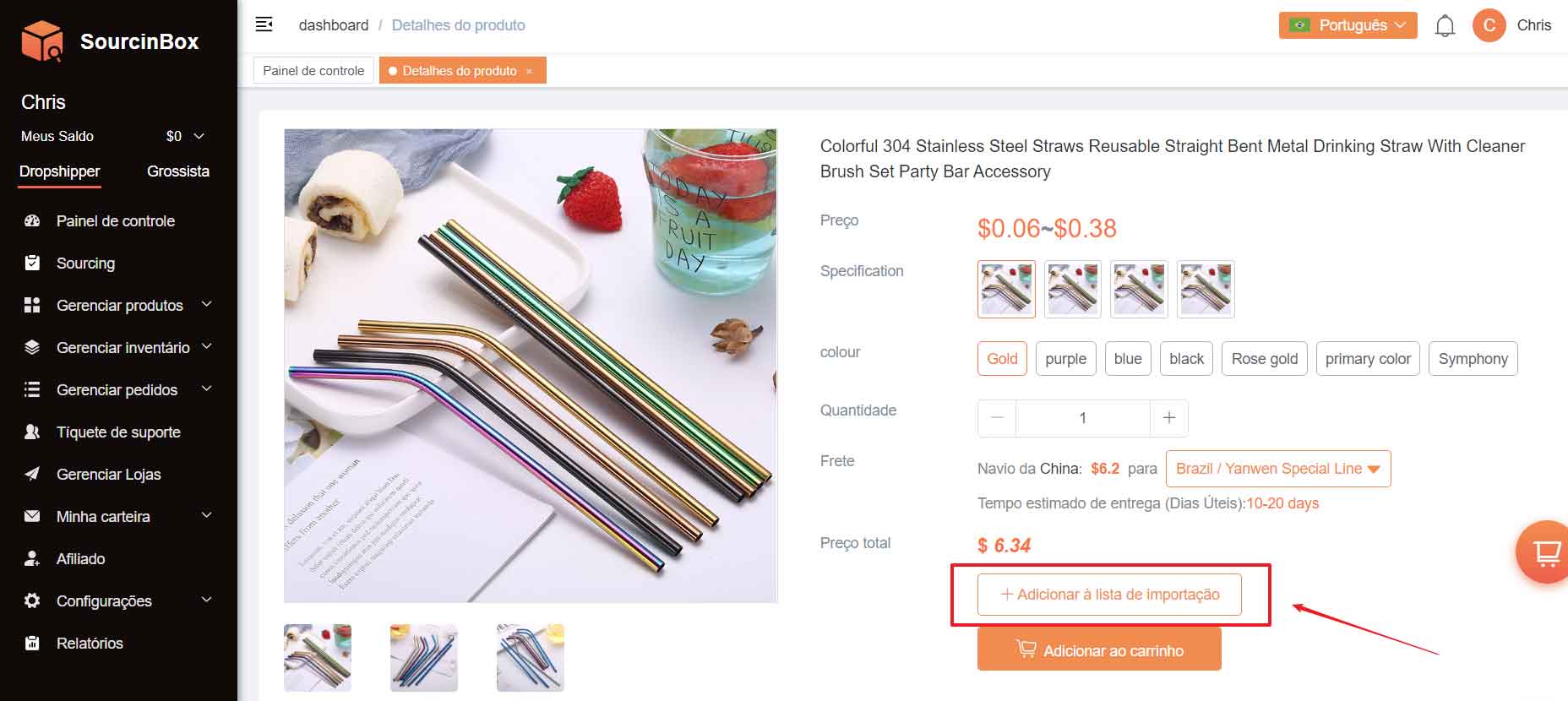
Then the product will show on the Import List page. You can edit the product title, description, variants, pricing, and images here.
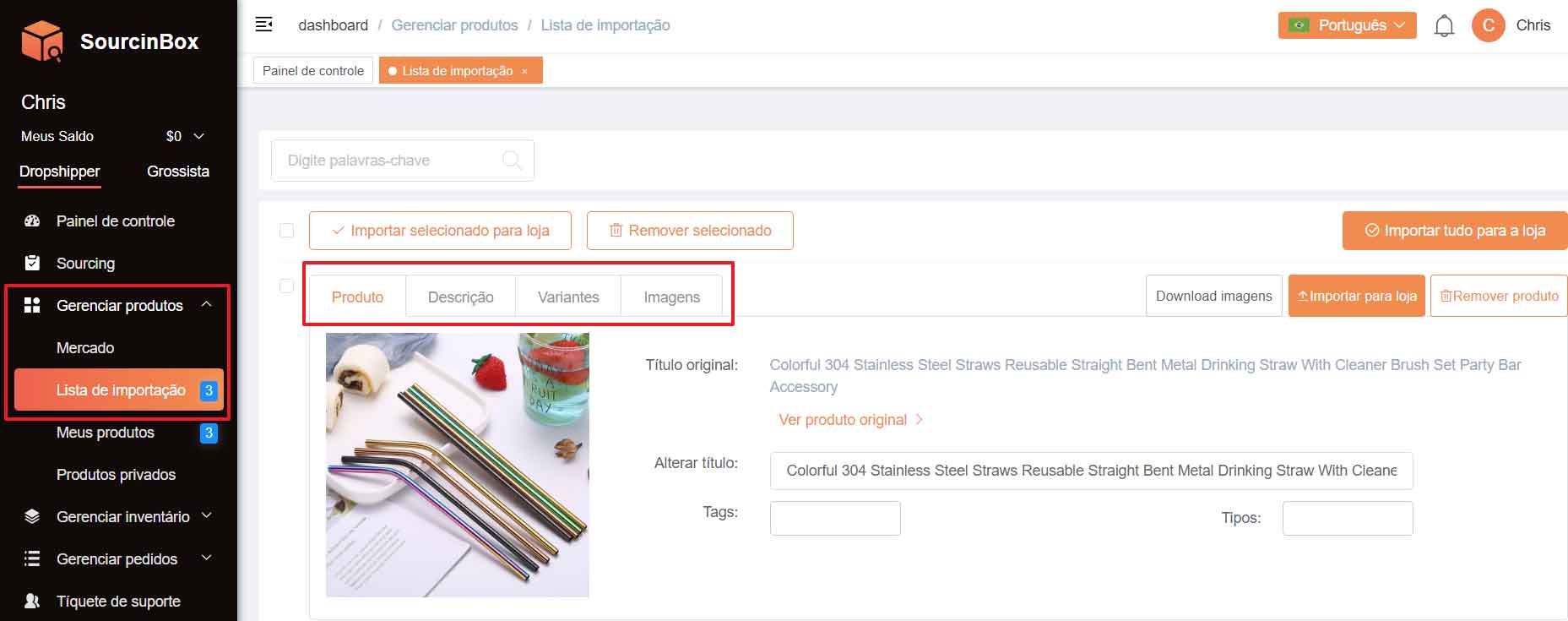
After editing, click Import to Store. Then select your store and click OK to import successfully.
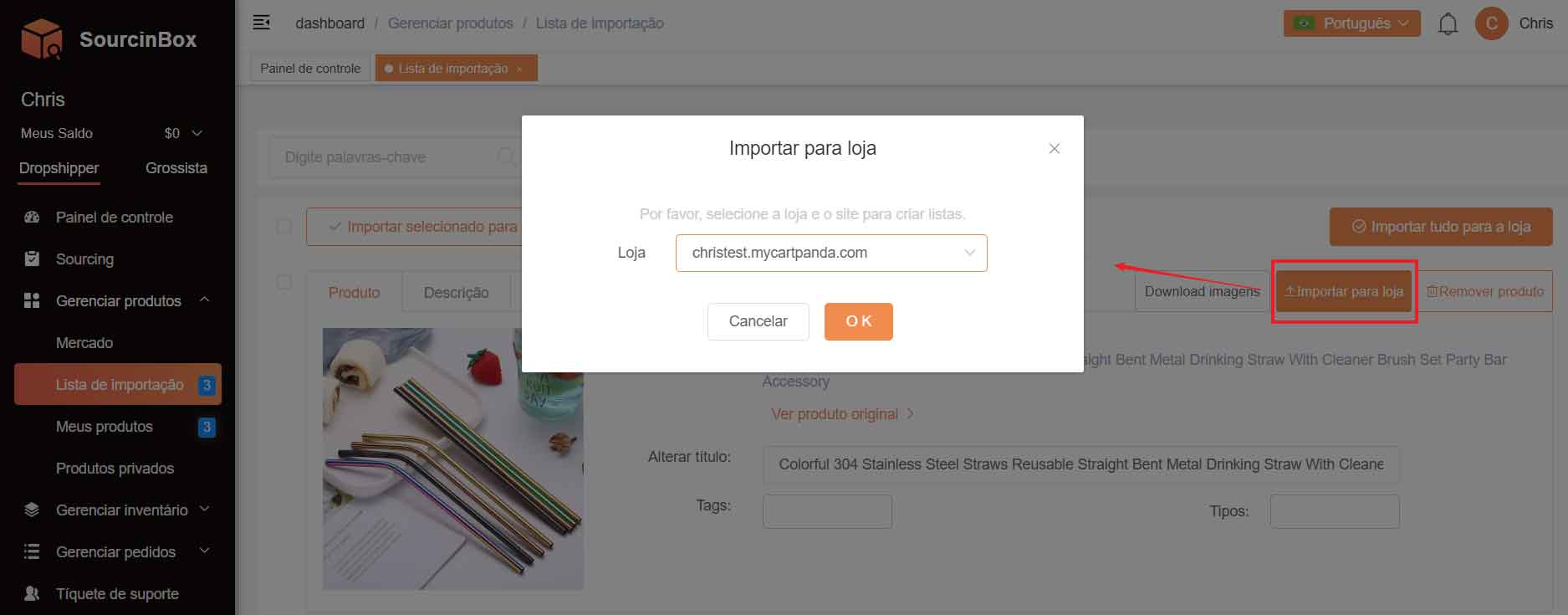
The product you imported will list in the My Products section and shown as Connected.
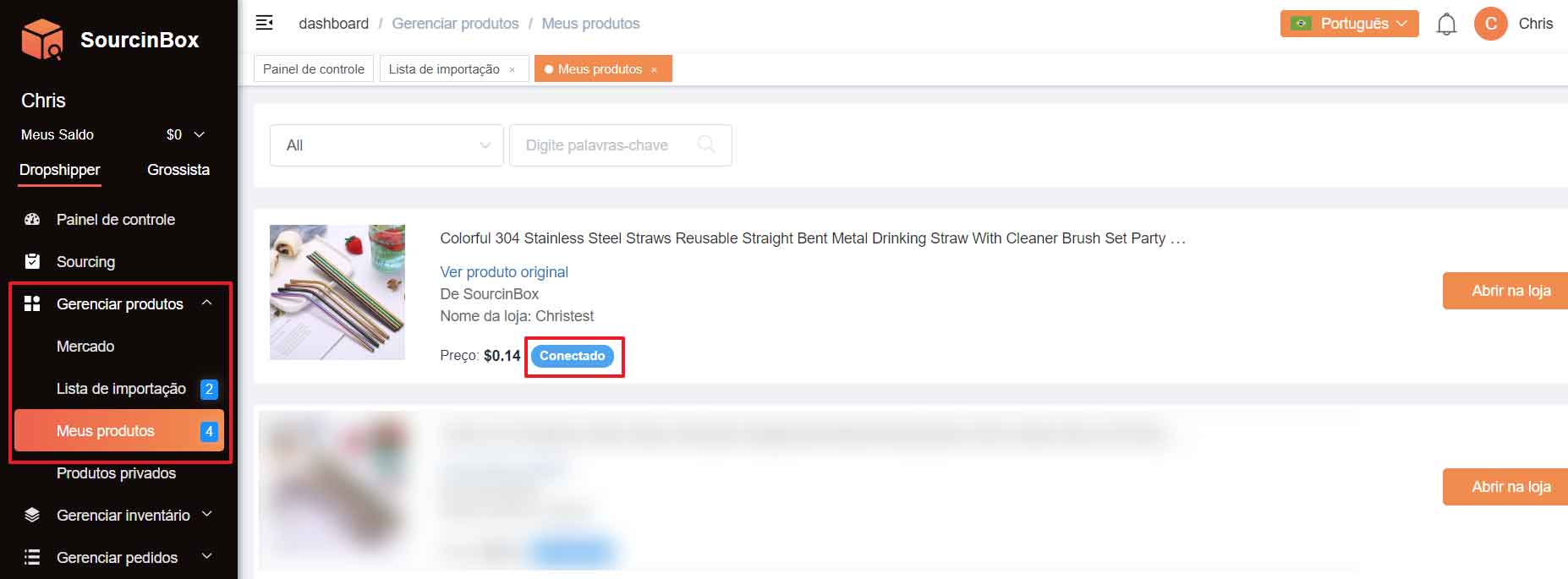
Go back to your CartPanda panel, the product you have imported from SourcinBox will be listed in the Products section. You can edit the product here again.
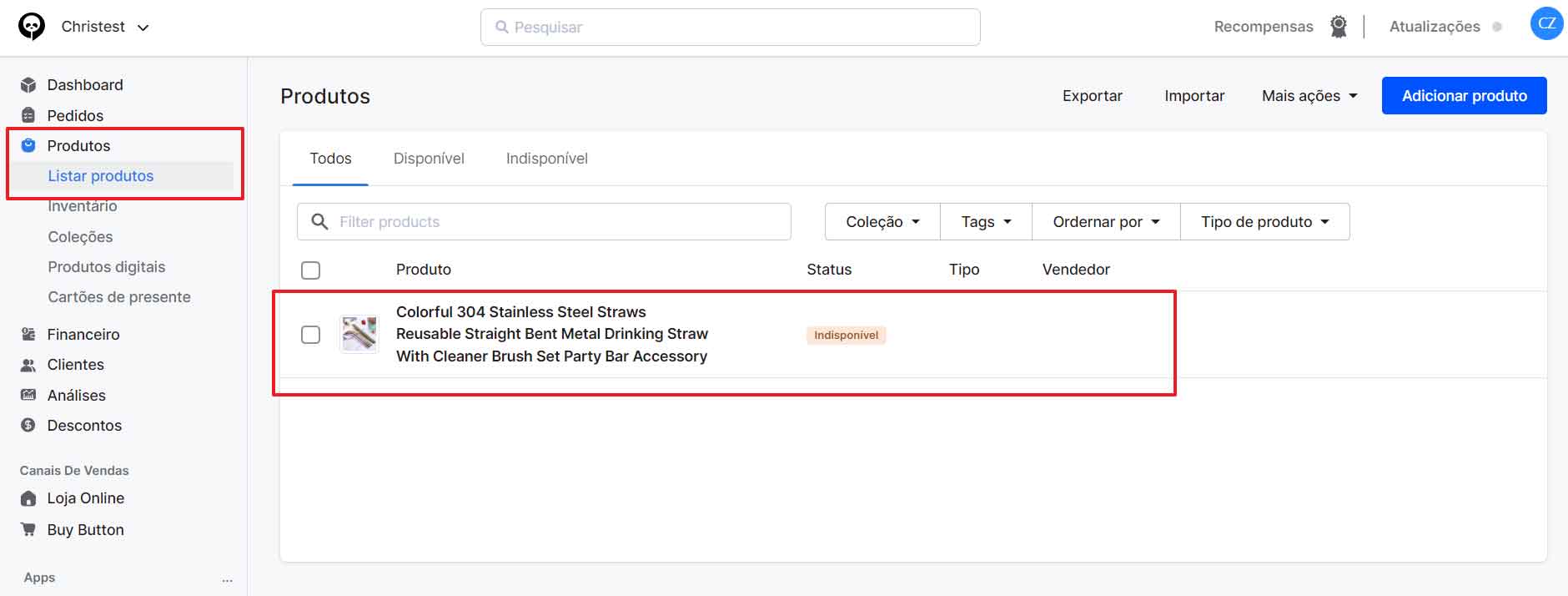
Step 4: Sync your orders from CartPanda to SourcinBox.
When your customers place orders in your store, these orders will be synchronized to SourcinBox automatically.
The synced orders will show in the Manage Orders - SourcinBox Orders section. If the auto sync doesn’t work, you can also click Sync Orders to manually sync your orders.
You can also check your order status in this section.
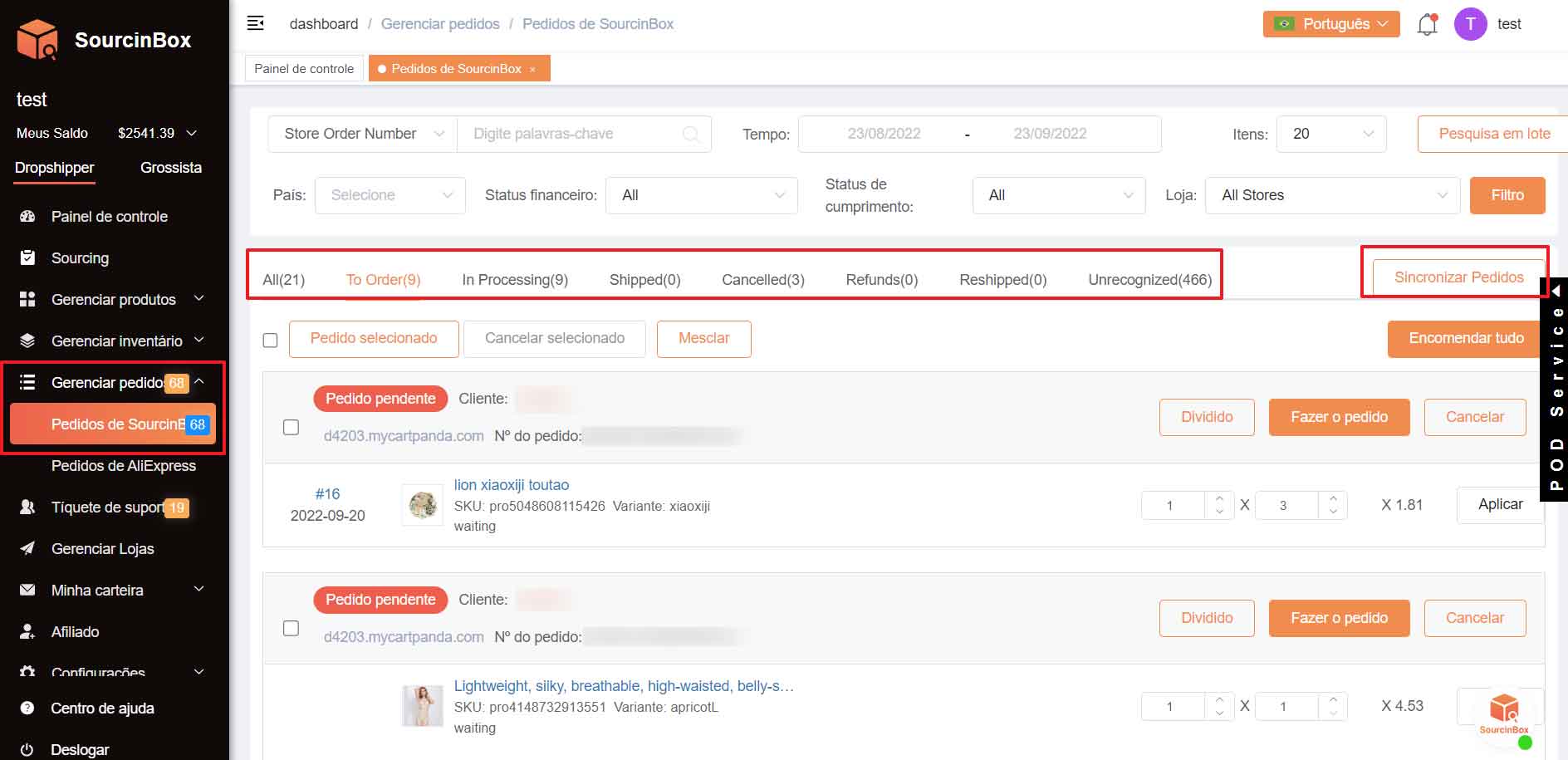
Step 5: Pay for your orders on SourcinBox.
Click Place the Order and you will get to the Order List page. Before paying, you can choose a shipping method for this order. To make it more efficient for you to place orders, you can set up shipping rules for your orders.
For instant payment, you can pay by PIX, Paypal, or SourcinBox Balance. And then click Pay Now to complete the payment.

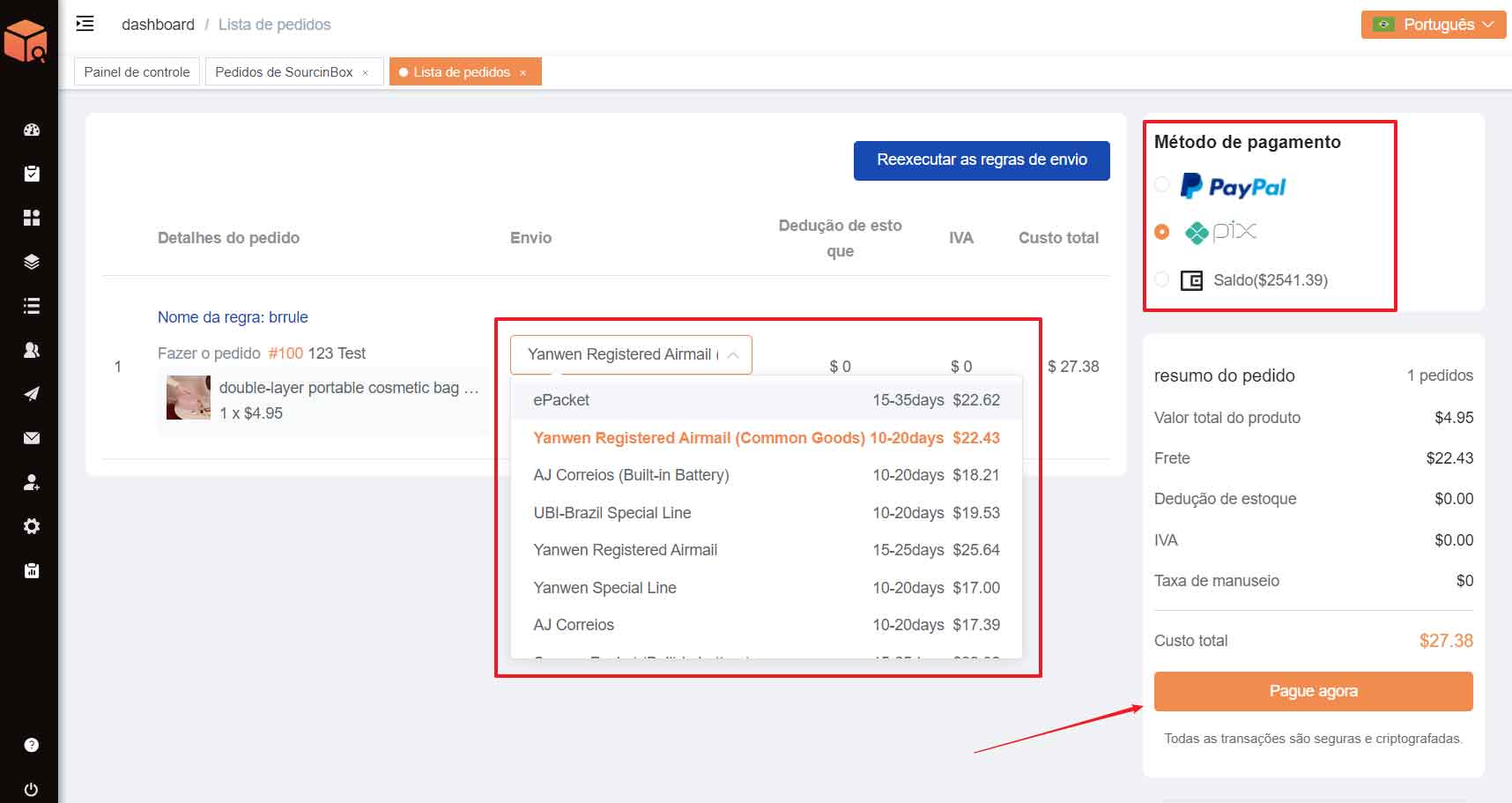
We provide five payment methods for you to recharge your SourcinBox Balance: Paypal, Wire Transfer, Payoneer, PIX, and Boleto.
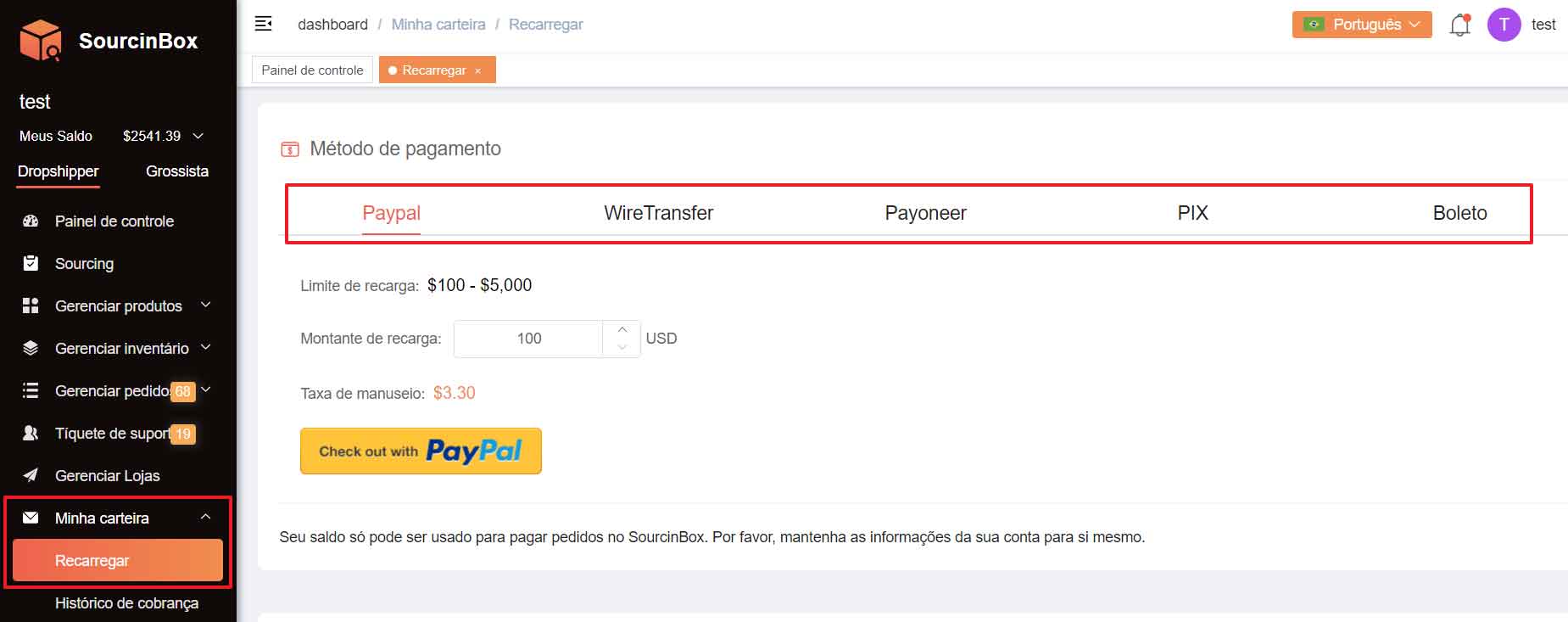
Step 6: Track your orders.
Once we receive your orders on SourcinBox, we will purchase the corresponding products from manufacturers, and then we will check the product quality, pack, and ship them out as soon as possible.
Once your orders are shipped, You can see the tracking numbers in the SourcinBox Orders section.
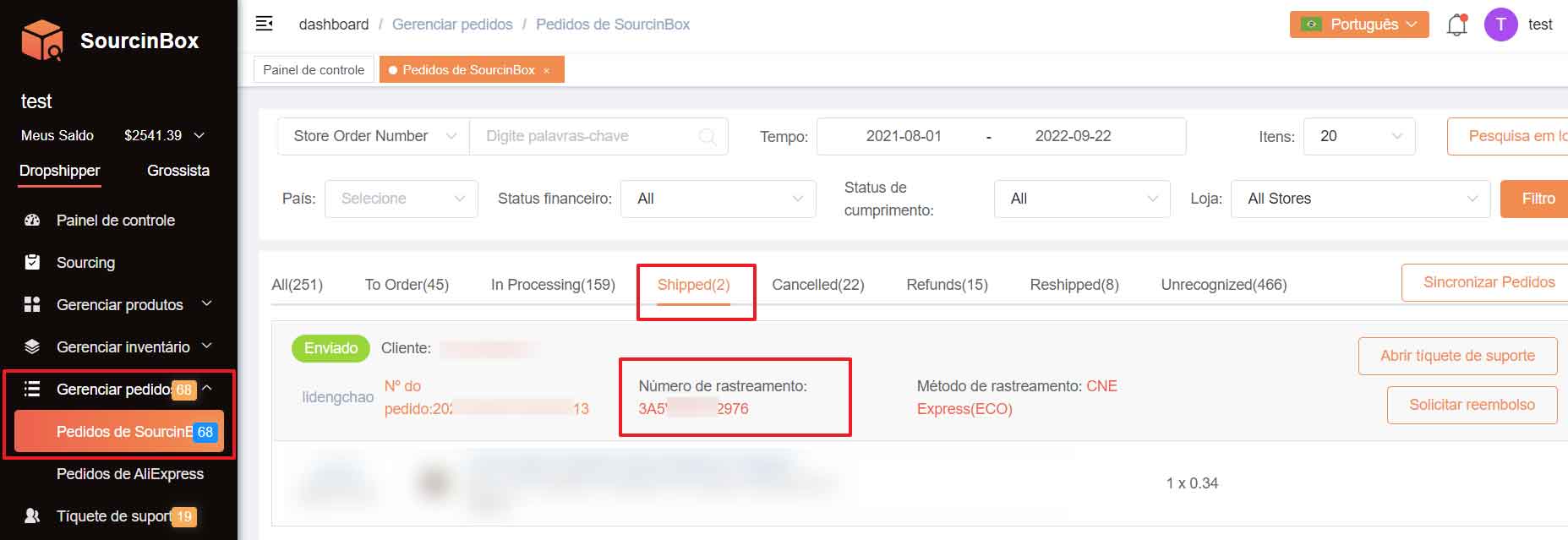
The tracking numbers will also sync to your CartPanda store and be sent to your customers via email.
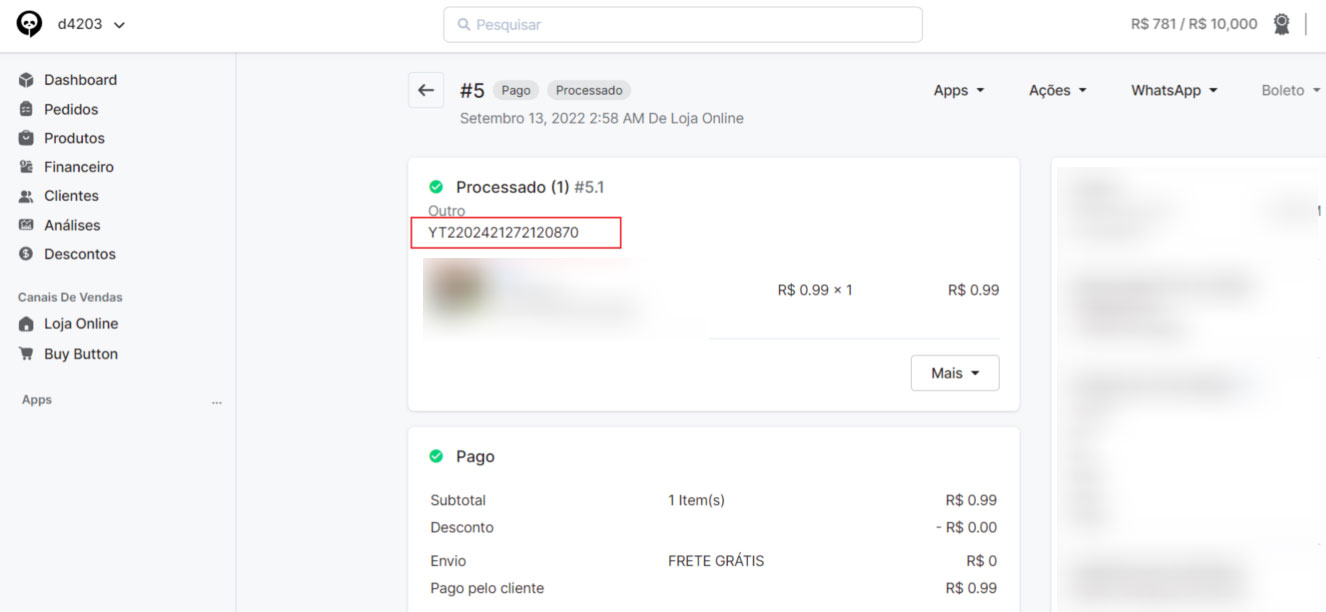
FAQs
1. What is a manager code and how to get one?
Everyone using our app can enjoy 1-on-1 customer manager service for free. Each of our customer managers has a unique manager code.
You can contact us to get a manager code and enter it on the Dashboard after logging in.
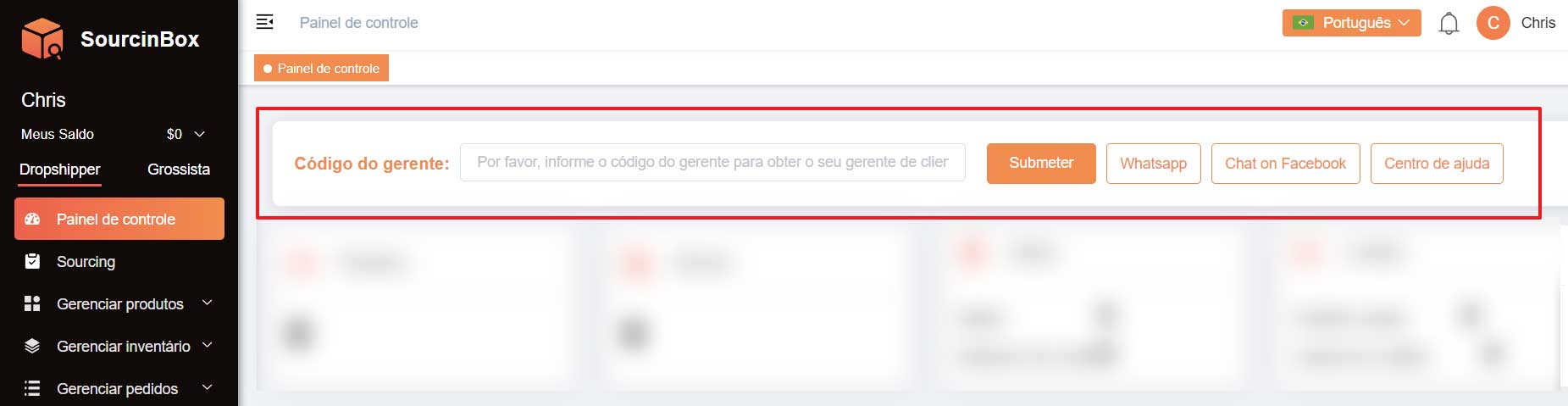
With the code, you will get all the contact information of your 1-on-1 customer manager who will help when you have problems.

2. What if I can't find the product I want?
If the product you want does not exist in our Marketplace, you can send us a sourcing request. Or contact us directly and tell us what you want.
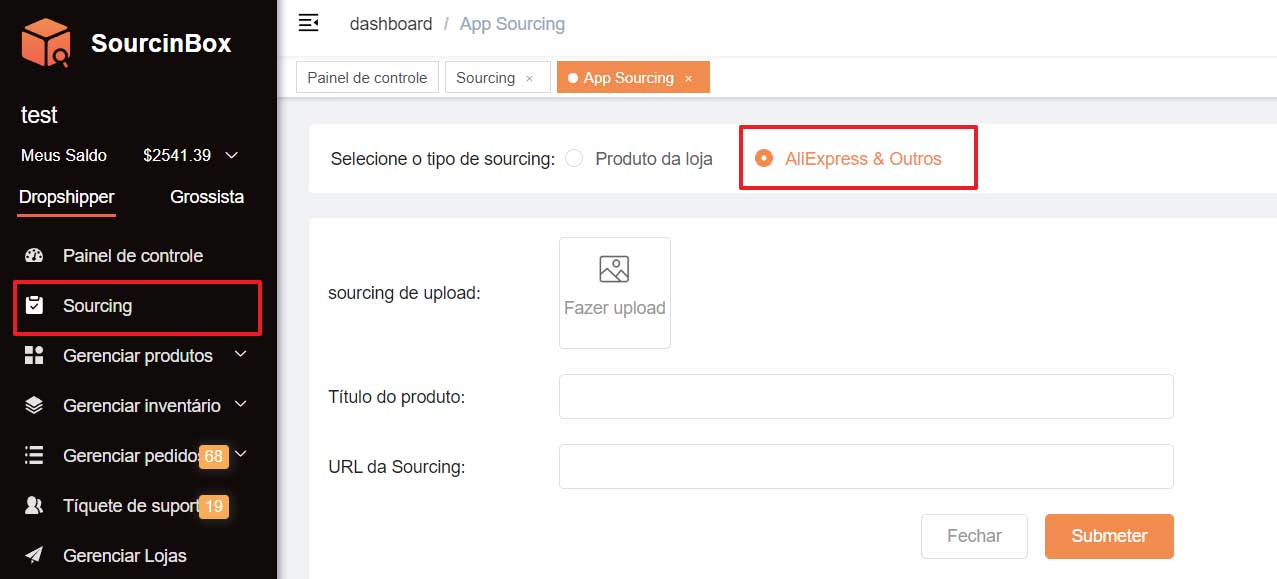
We will source the product with the best quality and price for you from manufacturers. And then we will add it to our Marketplace for you to check the price. If you accept the product and price, you can add it to your store.
3. There are already products selling in my store, why do these products shown as Disconnected on SourcinBox? What should I do?
After you have connected your stores with SourcinBox, your existing store products will sync to SourcinBox automatically. They will be shown as Disconnected in the My Products section.
You’ll need to send us sourcing requests. Choose Store Product, select the disconnected store products and submit. We will source the products and send connection requests to you.
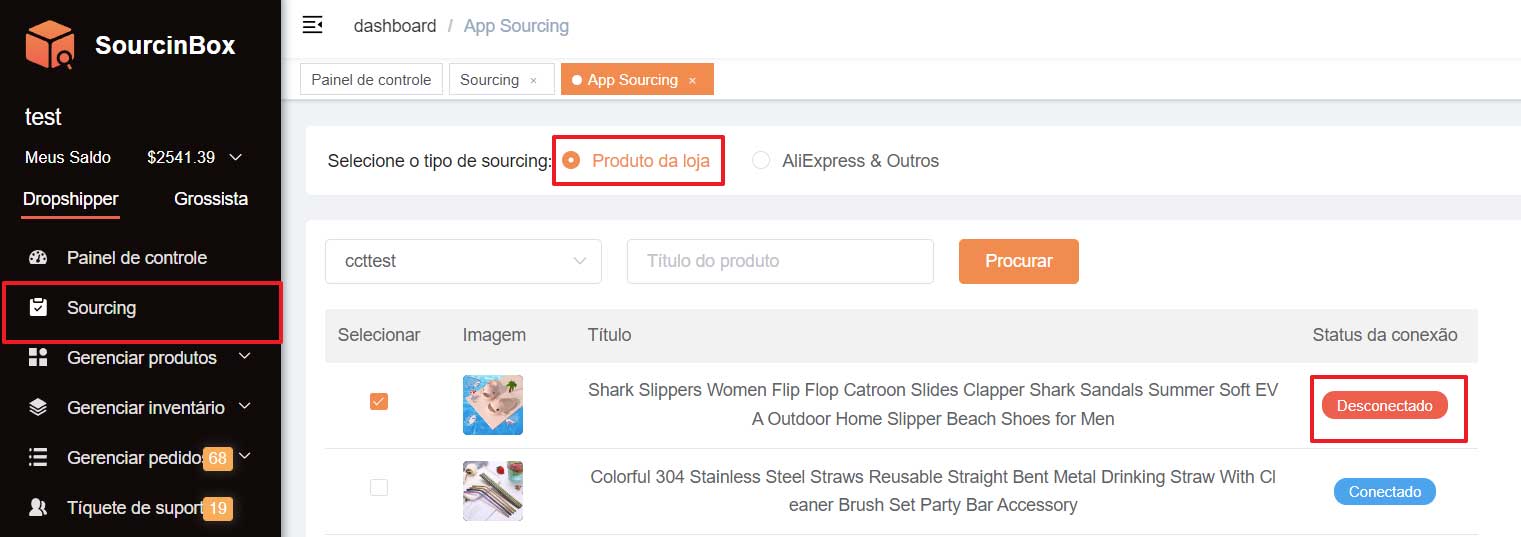
In the meantime, please inform your customer manager to process your sourcing request in time.
4. How much does it cost to use SourcinBox?
It is totally free for signing up SourcinBox and there’s no monthly fee required.
It is free for getting 1-on-1 customer support.
It is free for getting product quotes.
The total cost of products and shipping is much lower than using AliExpress!
Are you ready? Contact us now and start dropshipping Brasil with SourcinBox.